Use the Definitions page to create and manage variable definitions. Once definitions have been created, link them to your calculation model using The Models Page.
How to Access the Definitions Page
- Select Variable Management from the Navigation Toolbar.
- Click on the Variables tab, and then the Definitions page.
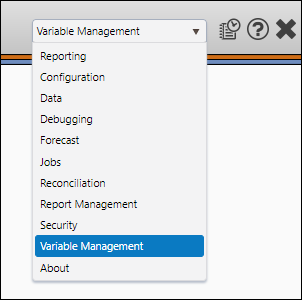
Create a Definition
To create a new variable definition, follow these steps:
- Select the variable you wish to associate with a definition using the Variables drop-down menu.
- Click the Create button.
- Enter a name for your definition in the Definitions field.
- Select a source type for your definition using the Source Type drop-down menu.
- Configure your definition's remaining options. These options will vary based on the source type you select.
- Once you have finished setting up your definition, click the Save button.

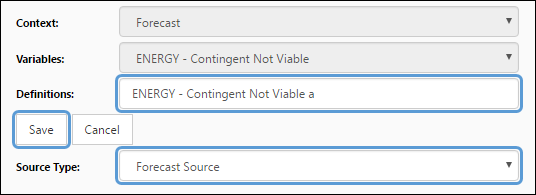
When source types that require coding ( Calculation, Equation, or Multi-Variable Calculation sources) are selected, a Compile button will appear below the Definitions field. Make sure you verify your code using this button.
Continue reading below for a complete description of each source type you can select.
Edit a Definition
To edit a definition, follow these steps:
- Select the variable associated with the definition you wish to edit using the Variables drop-down menu.
- Select the definition you wish to edit using the Definitions drop-down menu.
- Click the Edit button.
- Modify the definition as you would when creating it. You will be able to:
- Rename the definition
- Alter the definition's options
- When you have finished making changes to your definition, click the Save button.
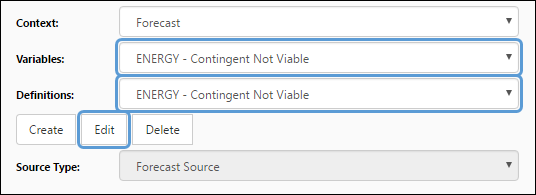
Link Definitions to Models
Once you have created a definition, link it to your models using The Models Page.
